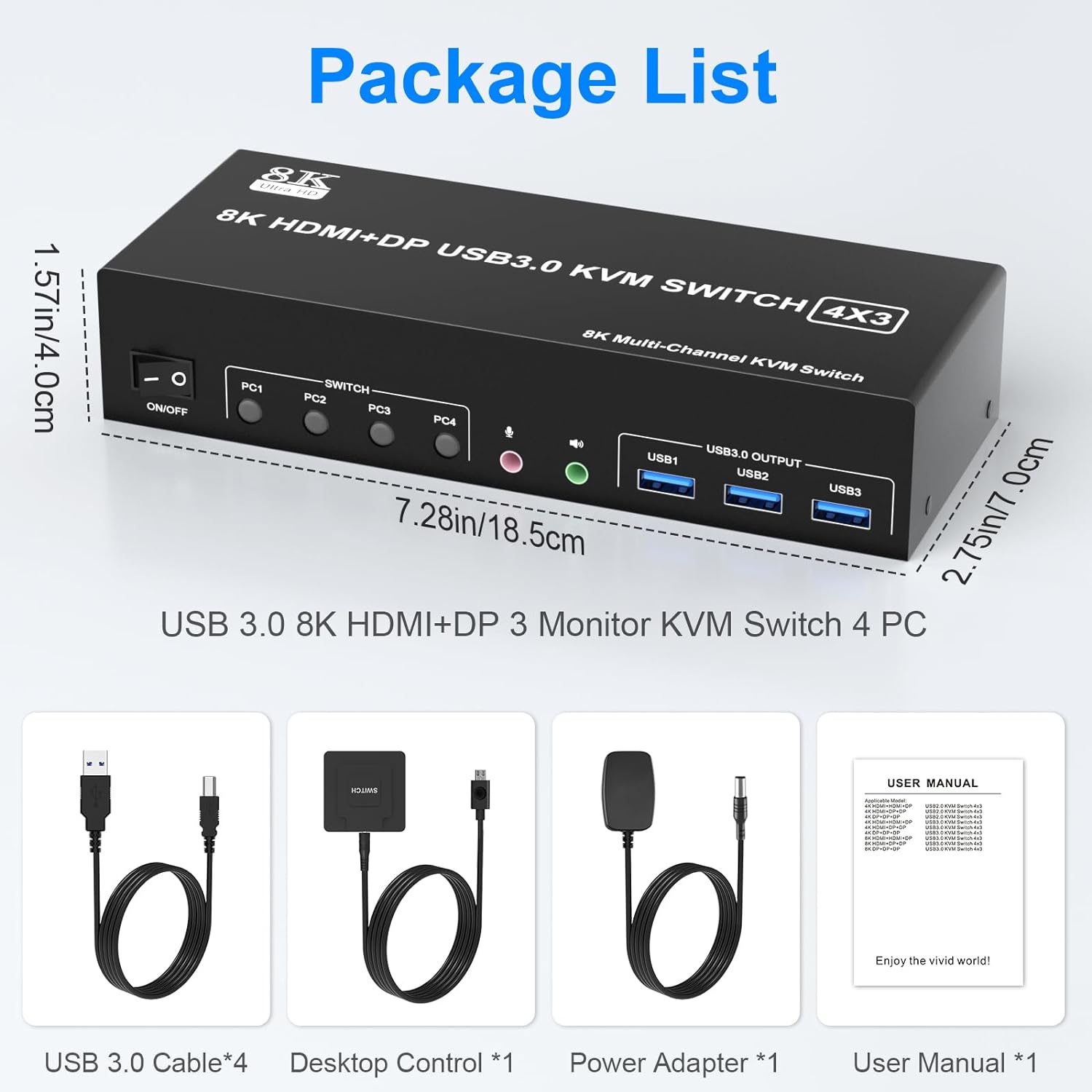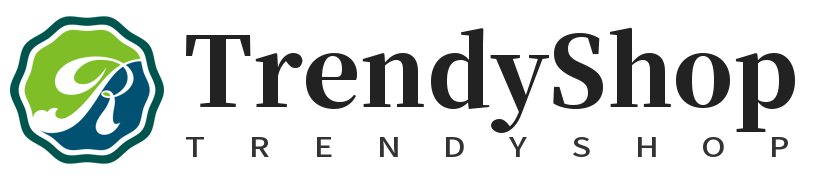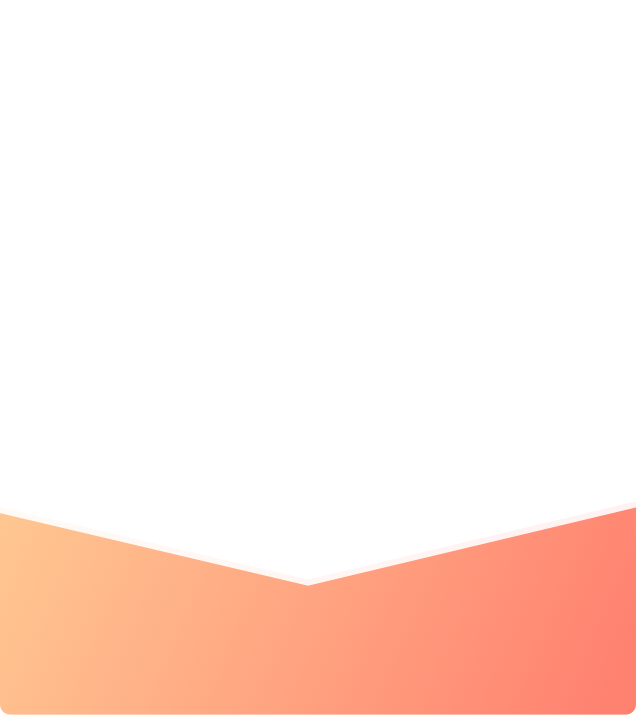What are you looking for?
Search
8K@60Hz 4K@144Hz 2 HDMI + 1 DisplayPort USB 3.0 Triple Monitor KVM Switch for 4 Computer Sharing 3 Monitor and 3 USB 3.0 Ports, Audio & Microphone

KVM Switch Does Everything You Need!
- 4 Port USB 3.0 triple monitor KVM Switch (HDMI+ HDMI+DisplayPort ). Each input source device must be connected to 3 monitor.
- This kvm switch triple monitor 4 port help you control 4 PCs share 3 monitors by only one set of USB keyboard & mouse.
Advantages:
- 1, Share one set of keyboard, mouse and 3 monitors (2 HDMI +1 DisplayPort ) between 4 computers or laptops;
- 2, Supoort DP 1.4, HDMI 2.1 and downward compatible. 3 monitors output support up to 8K@60Hz for extended,mirrored or spliced display (Depends on your computer's graphics card.);
- 3, No complicated installation is required, and non-professionals can easily operate it, Ideal for multi-tasking professionals and gamers who need to access multiple devices quickly and efficiently;
- 4, Cross support major operation systems including Windows, Linux, Mac and more;
- 5, Switching modes: Buttons on the front panel and wired remote;
- 6, The ports that need to plug in DP/HDMI/USB cables are all hidden behind the KVM, so the desktop doesn't get cluttered;
- 7, A USB hub can expand the USB3.0 ports if multiple connections are required, Please use a hub that can provide power. Also an audio microphone output.

HDMI 2.1, DP 1.4 HD Resolution
- This kvm switch 3 monitor supporting high resolution max up to 8K@60Hz, and also supports 4K@60Hz or other lower resolution (Downward Compatible).
Note:
- Only when both your computer Graphics card, monitor and DP, HD-MI cable support 8K then you can get 8K effect, so if you want the max resolution you have to check your devices first.
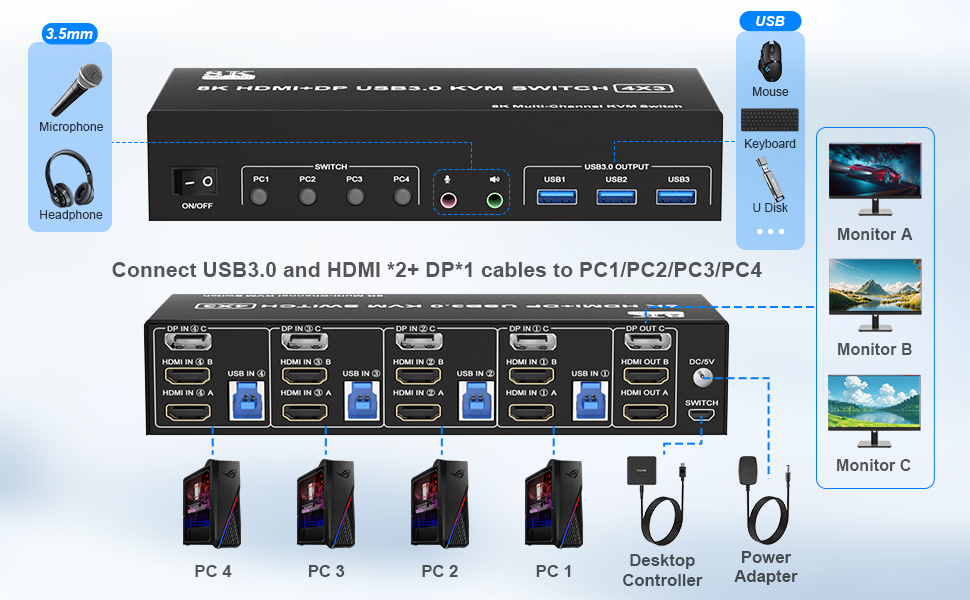
installation steps:
- 1. Insert the power adapter into the KVM ;
- 2. Plug the 2*HDMI cable and Displayport cable into the KVM switch and monitor;(Output)
- 3. 1). Connect PC1 Firstly(Input)
- Use 1 HDMI cable to connect the "HDMI IN 1 A" input interface and PC1 HDMI A output interface,
- Use 1 HDMI cable to connect the "HDMI IN 1 B" input interface and PC1 HDMI B output interface.
- Use 1 DP cable to connect the "DP IN1 C" input interface and PC1 DP C output interface.
- Use 1 "USB-a to USB-b" USB3.0 cable to connect the "USB IN 1" input interface and PC1 USB 3.0 interface.
- 2) Then, Connect PC2,PC3,and PC4 according too the connection steps of PC1.
- 4. Insert the mouse and keyboard into the KVM switch
- 5. If needed, you can connect a microphone and audio port
Note:
- 1. Most of the reasons why only one video output works is because of incorrect connection. Please make sure each PC has(1 DP cables+2 HDMI cable +1 USB cable) connect to the KVM.
- 2.If the input USB3.0 ports are not connected or connected incorrectly, the output USB device will not be recognized.
- 3. Note: DP/HDMI cables are not included
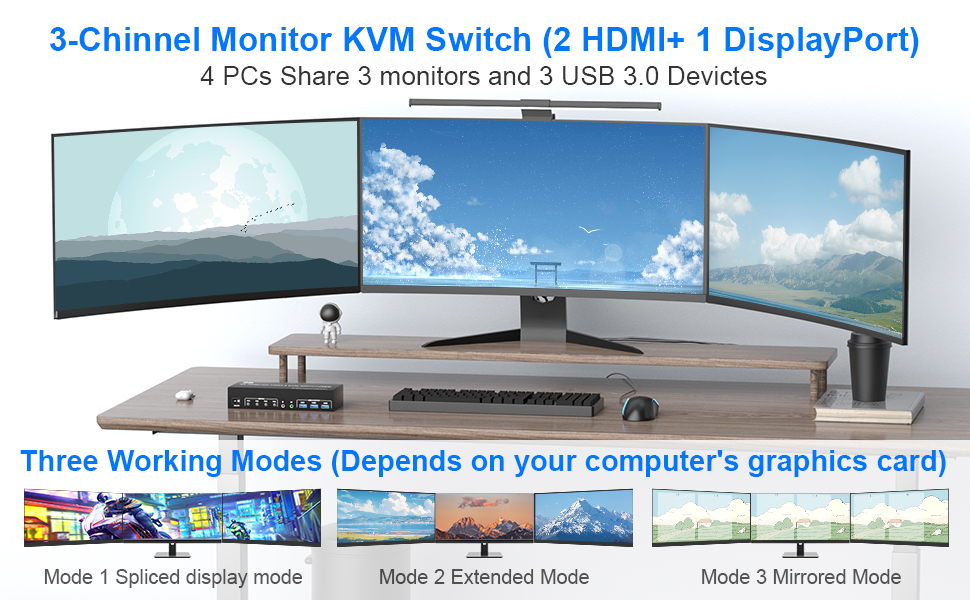
3 Display Modes
- Extended Display
- Mirrored Display
- Spliced Display
- If you are a designer or illustrator, you can use this mode to see the effect while working.
- 1)Extended mode can output 3 different screens and mirror mode can output 3 identical screens. Note: If your graphics card has a splicing screen function, you can use the splicing screen mode.
- 2) The requirement for this KVM to achieve a 3-screen display is that each PC you connect to has the capability to support a 3 screen display. This has nothing to do with KVM.
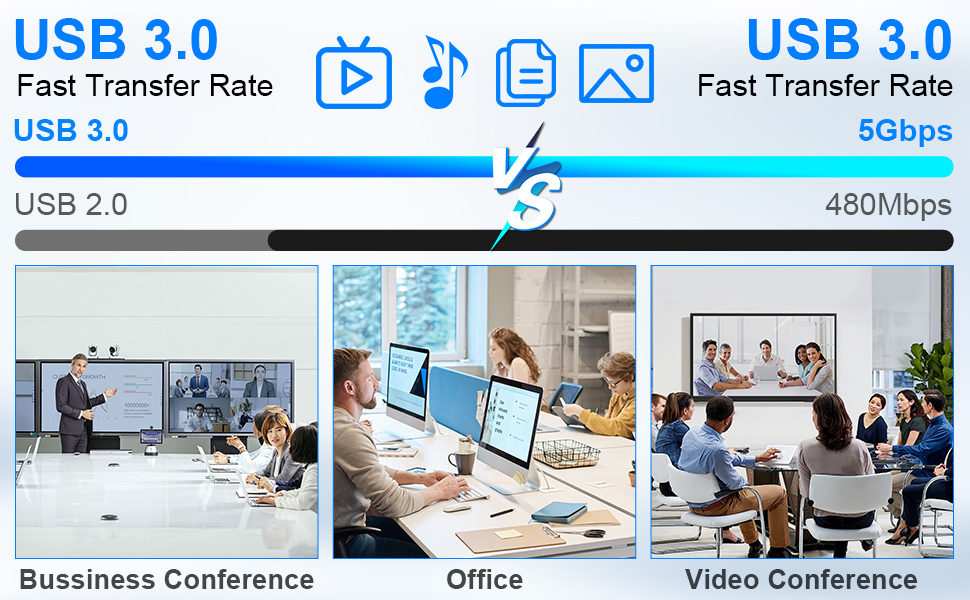
3 USB3.0 Ports
- USB 3.0 is compatible with USB3.0, and the data transmission speed can reach 5Gbps, while the data transmission speed of USB2.0 is only 480Mbps.

Supports separate audio and microphone output
- Display port kvm switch comes with a 3.5mm Audio Jack port with a DAC chip inside, which can be inserted into a 3-segment 3.5mm earpiece device, and a 3.5mm microphone interface, which can be inserted into a 3-segment microphone.

Desktop Controller
- The included extension cable for the push button switch allows for easy switching without having to stand up.

Button Switch
- With a touch of a button on the control panel, you can easily and quickly switch between computers.

LED Indicator
- When switching to which PC, the LED will tell you whether PC1 or PC2/PC3/PC4 is active.