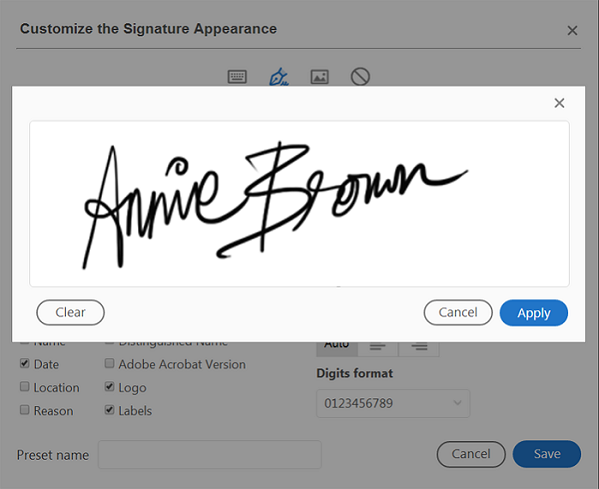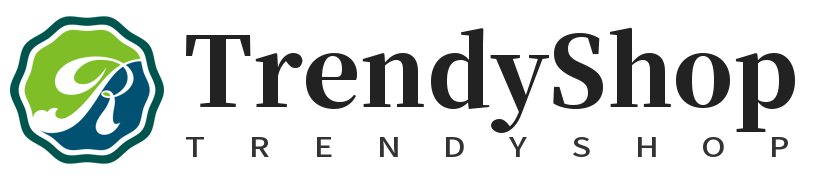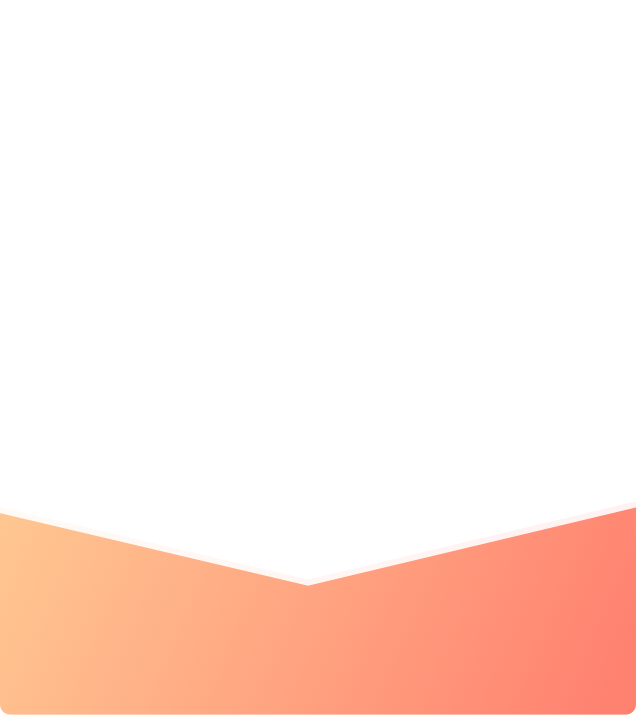What are you looking for?
Search
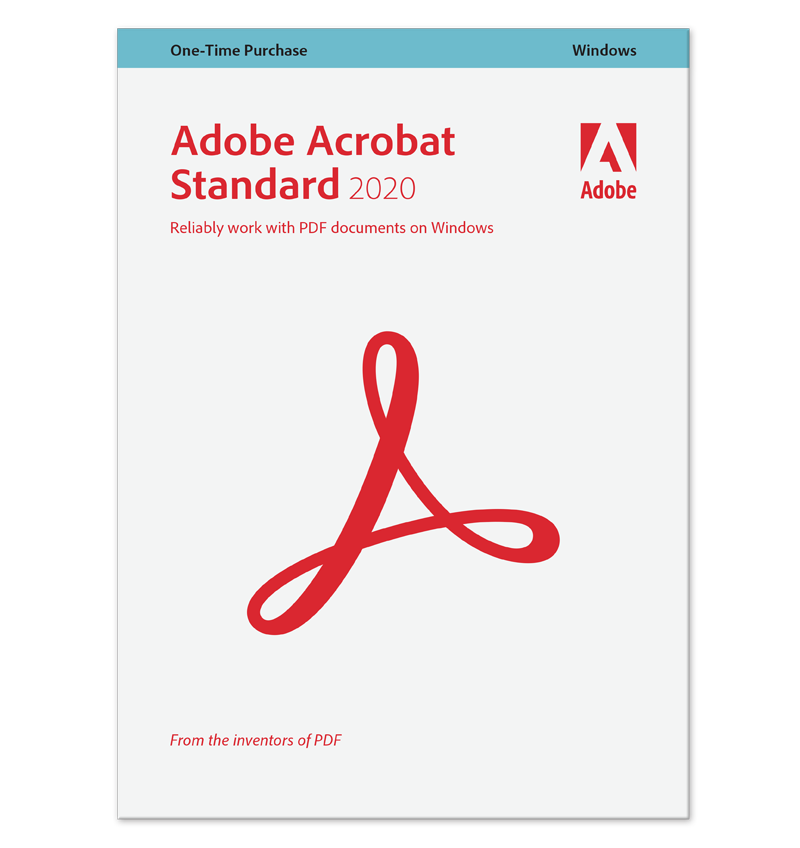
Adobe Acrobat Standard 2020
Acrobat 2020 is the latest perpetual desktop version of Acrobat. It simplifies everyday PDF tasks and includes many productivity enhancements when working with PDFs from your desktop.
* Works only with Windows
New Home view
The new Home view helps you stay organized and productive—it's a single place for you to organize, manage, and search for all your PDFs.
- Recent Files list: Displays your recent files opened for viewing from your computer, Document Cloud storage, or third-party storage like OneDrive, Dropbox, Box, and SharePoint.
- Recommended tools: Helps you discover top Acrobat tools like Edit PDF, Create PDF, Combine PDFs, and more.
- Search box: Lets you search all your Document Cloud files and the files sent or received for viewing, reviewing, or signing.
- Context pane: Helps you take actions on files across all Home view with context-sensitive menus, and check the status of participants and history of activities for shared documents.
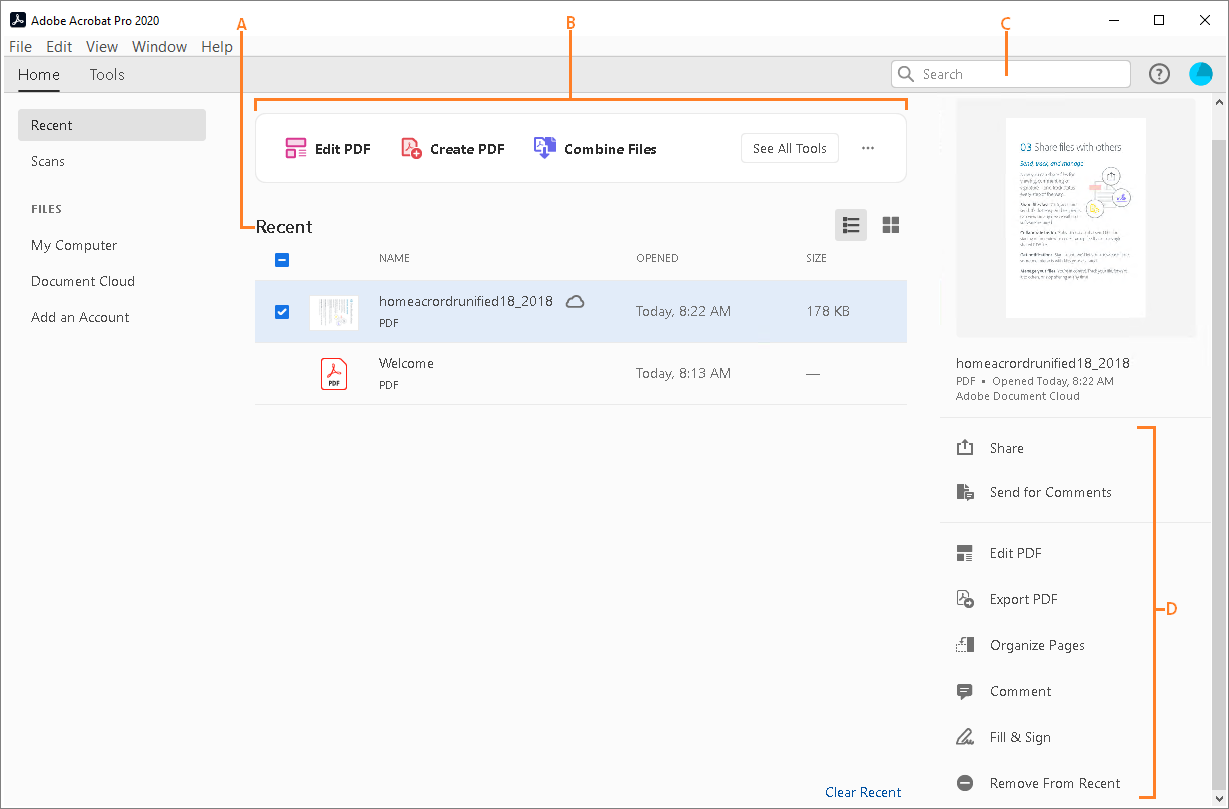
A. Recent files B. Recommended tools C. Search files D. Context pane
View MIP-protected PDFs in Acrobat 2020 and Reader 2020
Now you can use Adobe Acrobat 2020 and Acrobat Reader 2020 Windows and Mac desktop applications to open files protected with MIP (Microsoft Information Protection) solutions including Azure Information Protection (AIP) and Information Protection using Office 365.
Acrobat 2020 and Acrobat Reader 2020 auto-detect a MIP-protected file and prompts you to download the corresponding plug-in from the plug-in download page. Once you download and install the plug-in, the protected files open like any other PDF in Acrobat or Reader.
Color customization capability in the Fill & Sign tool
You can now choose your desired color to fill the PDF form and sign it using the Fill and Sign tool in Acrobat 2020. To change the color, click the Color button in the Fill & Sign toolbar.
By default, the signature's color is black. To retain the default color, deselect the Retain Original Color For Signatures checkbox.
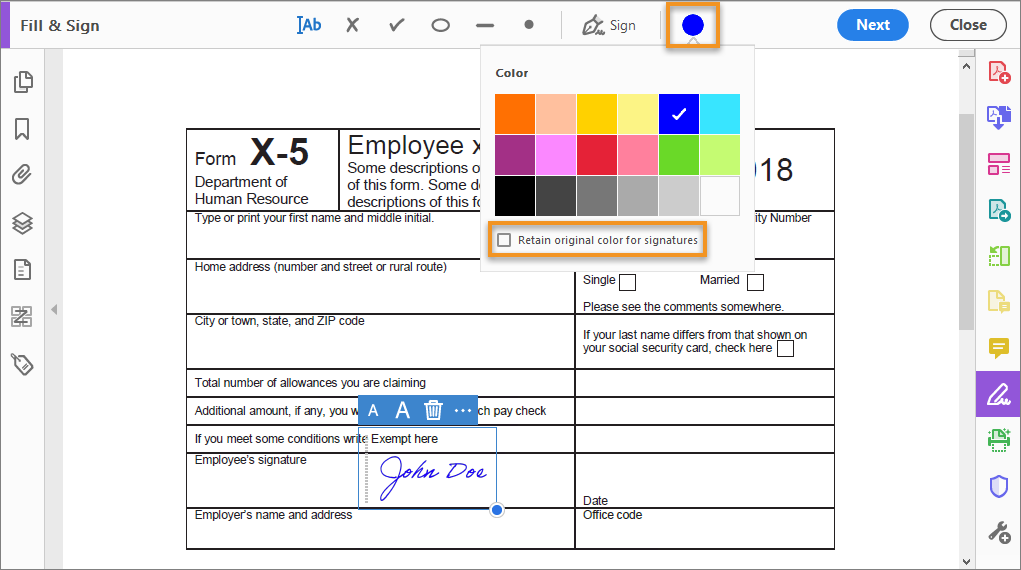
Run OCR on scanned documents with live text
With Acrobat 2020, you can run OCR on a scanned PDF that contains images with live text on them.
1.Open the scanned PDF in Acrobat 2020.
2. Go to Tools > Enhance Scan > Recognizable Text > In This File.
3. Click Settings in the toolbar. The Recognize Text dialog box is displayed.
4. In the Output drop-down list, choose Searchable Image or Searchable Image (exact) and click OK.
5. Click Recognize Text in the toolbar.
Improved experience with DirectInk
Improved Pen tool leveraging DirectInk technology allows you to write and draw more smoothly and accurately directly on the document without selecting a tool.
Sign PDF files with DirectInk
New support for DirectInk in the Signatures Panel of the Certificates app offers a more natural experience and gives you more control of how your signature looks when signing on Windows 10 devices.